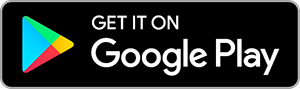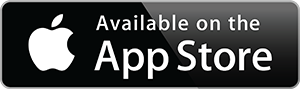2022 Newest HP 15.6" HD Light-Weight Laptop for Home use and Student, 4-Core Intel i3-1125G4(Up to 3.7GHz,Beat i7-8565U), 16GB RAM, 512GB SSD, HDMI, Webcam, WiFi, Fast Charge, Numpad,w/GM Accessories
Inhouse product
We sell computers with upgraded configurations. If the computer has modifications (listed above), then the manufacturer box is opened for it to be tested and inspected and to install the upgrades to achieve the specifications as advertised. If no modifications are listed, the item is unopened and untested. Defects & blemishes are significantly reduced by our in-depth inspection & testing.
Screen: 15.6-inch HD display (1366 x 768), micro-edge, anti-glare
Processor: Intel Core i3-1125G4 (up to 3.7 GHz with Intel Turbo Boost Technology, 8 MB L3 cache, 4 cores, 8 threads)
Memory: 16GB 3200MHz DDR4
Storage: 512GB SSD
System: Windows 11 Home in S mode
Media Drive: 1 multi-format SD media card reader
Audio: HD audio with stereo speakers
Graphics: Intel UHD graphics
Ports: 1 SuperSpeed USB Type C (5Gbps signaling rate)
2 SuperSpeed USB Type A (5Gbps signaling rate)
1 HDMI
1 Mic/Headphone combo
1 AC Smart pin
Camera: HP Wide Vision 720p HD camera with camera shutter and integrated dual array digital microphones
Wireless: Realtek RTL8821CE-M 802.11a/b/g/n/ac (1x1) Wi-Fi and Bluetooth 4.2 combo
Dimensions: 14.11 x 9.53 x 0.71 in
Weight: 3.75 lbs
How to switch s mode to windows 11
1. On your PC running Windows 11 in S mode, open Settings > Update & Security > Activation.
2. In the Switch to Windows 11 Home or Switch to Windows 11 Pro section, select Go to the Store. (If you also see an "Upgrade your edition of Windows" section, be careful not to click the "Go to the Store" link that appears there.)
3. On the Switch out of S mode (or similar) page that appears in the Microsoft Store, select the Get button. After you see a confirmation message on the page, you'll be able to install apps from outside of the Microsoft Store.